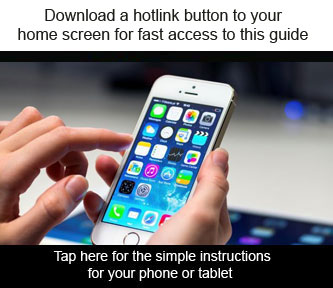
Android
Open this page in Google Chrome. Tap the menu button and tap “Add to homescreen”. Chrome will add it to your home screen. The icon will appear on your home screen like any other app shortcut or widget, so you can drag it around and put it wherever you like. If using Firefox for Android, tap the menu button, tap the Page option, and tap Add to Home Screen.IOS (iPhone; iPad)
Open this page in Safari. Tap the Share button on the browser’s toolbar – that’s the rectangle with an arrow pointing upward. It’s on the bar at the top of the screen on an iPad, and on the bar at the bottom of the screen on an iPhone or iPod Touch. Tap the “Add to Home Screen” icon in the Share menu. The icon can be dragged around and placed anywhere, including in app folders – just like an app icon.BlackBerry
Open this website in your web browser. Press the three dot menu button and select “Add to Home Screen”.Windows
Open this website in Internet Explorer. Tap the More ( &) button and tap Pin to Start in the menu that appears. Windows Phone 8.1 supports live tile updates from websites that have configured the feature, just as Windows 8 does.Other phones
If you have another type of smartphone or tablet, it probably has a screen icon download feature, too. Just open its browser and look in its menu for an option named something like “Add to home screen” or “Pin to home screen.”OUR WEBSITES
Australia For Everyone website networkWhere to go, what to do and how to get there












